Almost everyone has fond memories of whiteboards, whether it's from school or office presentations. They are especially useful during brainstorming sessions when you need to fire up an entire team for fresh ideas. We work better when we collaborate, after all. This begs the question: what about digital whiteboard software?
While the advent of remote work has taken the physical whiteboard away from us, there are now virtual whiteboards running on software applications. This, can help close the gap and power the same creative camaraderie and teamwork.
In conclusion, the best whiteboard software acts as a digital canvas that allows collaboration and multi-user drawing, editing, and presentation in a highly intuitive visual platform. These are the 7 best ones to work with.
1. InVision Freehand
InVision is one of the world's best producers of collaboration tools, although it focuses mainly on offering prototyping services for designers. However, InVision FreeHand has now become a favorite in many other applications. Furthermore, it is completely free for one or two individuals, while teams of up to 15 need only pay $9.95 per user per month. Additionally, enterprise packages are also available by seating.
Top Features
- Customizable templates for brainstorming, wireframing, diagrams, icebreakers, etc
- Seamless integration with Microsoft Teams and Slack
- No space or space constraints – use it on any device type
- Access by all team members to the whiteboard
- Presenter mode to share and explain ideas with others
- Upload and sync designs from Photoshop, Sketch, Jira, Storybook, etc
- Screen animations
- Enhanced security
Pros
- Simple and intuitive to use
- Versioning makes it easy to go to previous iterations
- Seamless cross-collaboration between teams
- Can be used anywhere from any device
- Integration with Sketch, Photoshop, among others allows easier upload and sharing
Cons
- Some integrations such as Jira can be slow
- It's still primarily focused on designers and creators
- It can get very expensive if you have to work with a large team
2. Microsoft Whiteboard
Microsoft Whiteboard is a freeform “digital canvas” in the purest sense of the word. Built by the same guy who pioneered the MS Office applications, you can expect the same ease of use and universal usability. Therfore, it is perfect for all kinds of applications including teaching and presentation. And it's free!
Top Features
- Templates with customizable templates and documents
- Customizable backgrounds including grid lines and notebook paper
- Native integration with other Microsoft tools, especially Microsoft 365
- Autosave, keeps files on the cloud until needed
- Inking and drawing tools, plus the ability to add images, post-its, documents, etc
- A Lasso tool for easy selection and moving of objects
Pros
- Microsoft Whiteboard is free. You only need a Microsoft account or Microsoft 365 subscription to use it
- It's very simple and intuitive
- Integration with Office 365 makes sharing and uploading files seamless
- It has a lot of templates to make every day whiteboarding easy and fast
- It's perfect for presenting ideas, which is why teachers love it
- If you have a Surface Pen or other technology, it becomes even more responsive
Cons
- It's best for basic collaboration. Its features are still quite bland and plain
- It works only on Windows 8 and above, and not on other OS like Mac
3. Mural
Mural markets itself as a “digital workspace for visual collaboration.” However, it's more of a visual tool to help outline workflows, processes, design details, and other features in an intuitive and fun way. It lacks the open democracy of InVision's Freehand, but makes up for it with ease of use and fast operation. Additionally, Mural starts at $12 per month for each user.
Top Features
- Sticky notes and text to add ideas
- Build diagrams using shapes and connectors
- Drag and drop images and GIFs
- Freehand drawing and sketching
- Time sessions if necessary and summon collaborators just before sessions start
- Sharing, texting, and commenting with a private mode option to hide these from the rest of the group
Pros
- Very easy to organize the flow of ideas
- It's fast and clean
- Murals help save a lot of time and keep everyone focused on the task at hand
- Communication channels such as chat and text are great for getting everyone involved
- Integrates easily with Dropbox, Microsoft Teams, JIRA, and, Slack
- It has easy templates to get started
- Robust security protocols and features
Cons
- Using Mural on mobile devices is tough
- Features aren't very different from PowerPoint
- It's expensive, starting at $12 per month per user.
4. Whiteboard Fox
Whiteboard Fox is a free web-based online whiteboard tool designed for online collaboration and sharing. Furthermore, it a basic tool without a lot of high-tech features. However, it works great for general business presentations
Top Features
- Basic whiteboard functionality including drawing, adding text, erasing, navigation, and copy-paste
- Every time you open a new Whiteboard, you get a new link which you can share via email to invite others
- Changes made are communicated to participants in real-time
- The host can impose restrictions on how data can be added or removed
- Easily embed photos, videos, GIFs, etc
- Easy freehand drawing feature
Pros
- Available on-demand, no set up required
- Real-time data synchronization between collaborators
- Completely free
- Perfect for small teams with simple collaboration needs
- Easy to use with intuitive whiteboard features
Cons
- It might not work so well with large teams, since you have to invite every collaborator by email
- Its features are very basic with no tools like file upload or image library
5. Limnu
Limnu is probably the closest you can get to a digital whiteboard. It combines this with an excellent, fast video conferencing feature to collaboration and sharing a breeze for both small and large teams. Limnu starts at $5 per month, with a 14-day trial period.
Top Features
- Interactive collaborative whiteboard
- Interactive video call feature as you share and explain concepts
- Manage participants easily by giving permissions
- Share sessions with others even if they don't have a paid account
- Voting and commenting
- Available as a Web, Desktop, and mobile app
- Drawing with drag-and-drop capability
- Custom templates for easy organization
Pros
- Best-in-class whiteboard
- It combines whiteboarding with video calls for easy collaboration
- Easy and intuitive to use
- Available across all devices
- Affordable compared to other options, at about $5 per user per month for the Pro version
- Integrates with CMS systems
Cons
- It lacks integration with software like Slack
- It lacks the option to export the whiteboard projects and download or print them
- You require privileges to delete or edit objects
6. Stormboard
Stormboard makes use of a novel concept based on Window's Sticky Notes, where you can have multiple Storms and users reviewing and collaborating on each separately. This ingenious digital whiteboard software solution is available in a free version and two paid ones at $10 or $16.67 per month.
Top Features
- Stormboard integrates with Microsoft Workflow software
- Brainstorm and capture ideas from different collaborators and have them vote on their favorite
- Group ideas Sticky Note fashion and work on each separately if need be
- Collaborators can review, comment on, and edit ideas and notes
- Assign tasks, goals, and deadlines to team members directly
- Project tracking
Pros
- Easy and interactive
- Inbuilt templates to cover various business processes
- Cross-collaboration regardless of location or device being used
- Instant notes and comments with voting
- Easy brainstorming with the ability to compare ideas and concepts side by side
Cons
- Despite being a novel idea, it has limited functionally
- Administrators can't remove collaborators yet
7. AWW App
Simple to use, clean, and capable – that's what AWW brings to the board. It is popular in business and educational use, and is priced very affordably with a free version, paid version at $10 per month, and a corporate one at $75 per month.
Top Features
- Connect through web conferencing (link to Skype)
- Write down and share ideas with others from any device
- Upload JPEGS, PDFs, and other files easily
- Manage board participants
- Manage projects by assigning each collaborator a copy of the board
- Export the board as a PDF for sharing and archiving
Pros
- Highly intuitive and easy to use
- Affordable, especially for small teams
- Easy management of various projects with board copies and assignments
- Clean interface
- Attractive boards with charts, graphs, and other visuals
Cons
- Support is very slow
- Few restrictions – one person can erase the whole board

Features to Consider in a Good Whiteboard Software
1. Basic Drawing, Writing, and Erasing
This is a fundamental feature on any whiteboard. Collaborators should be in a position to add ideas and concepts in both text and visual. Additioally they should be able to share them easily through a touchscreen or mouse.
2. File Uploading
A lot of the time you want to add existing images, videos, or documents and embed them on the whiteboard. Therefore, digital whiteboard software should allow you to do that effortlessly.
3. Collaboration, Commenting, Voting
Whiteboarding is about collaboration. Users should be in a position to communicate easily and share their ideas through chats, video, voice, and also vote on various concepts.
4. Ease of Use/Drag and Drop
More than 90% of the time, the ideas and concepts being shared are simple and can be represented by basic flowcharts, images, or videos. The ability to drag-and-drop these from an existing library makes things much easier
5. Templates
Templates are a must-have. For instance, they provide a jumping-off point and enable more intuitive use.
6. Security
Above all, the software should allow encryption and secure transmission. Additionally, you don't want to risk leaking business secrets and data.
7. Participant Management
Additionally, organizers and team leads should be able to control permissions, add, and remove collaborators. Furthermore, they also need access to all the versions and copies of the whiteboard to help with project management.
Conclusion
Digital whiteboard software applications may not be the real thing, but they come with lots of powerful features that make collaboration and brainstorming easy and effective. These seven tools each have a slightly different feel, but the right one will bring your remote team members together better than ever before.
Last Updated on June 23, 2021 by Joe