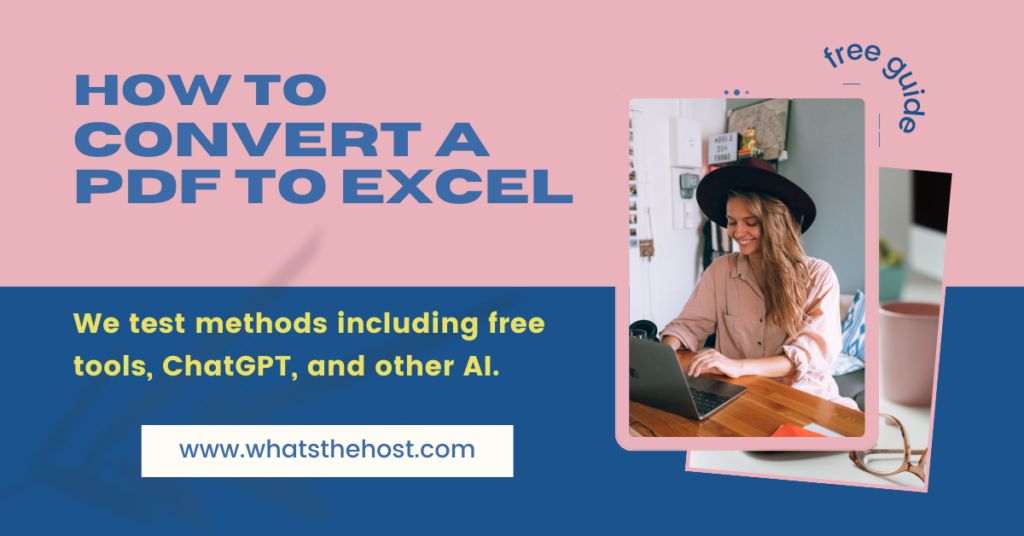Converting a PDF to Excel should be something that was solved in 1984 right?
Wrong.
Apparently, it's still a complicated task due to the nature of PDF formatting and table handling.
But the demand for this is in the millions – virtually every white-collar professional will need to convert a document from a PDF to an Excel spreadsheet or Google Sheet.
So what's the best and fastest way to get this done in the futuristic anno Domini 2024?
AI must be the silver bullet right?
Wrong. As we test below, I'm seeing free dedicated tools doing surprisingly well, and ChatGPT being slower than I'd prefer.
Testing AI vs Free Online Tools for PDF to Spreadsheet Conversion
This is a very quick, rudimentary test to see if in July 2024, ChatGPT can beat free online tools to convert a PDF to Excel.
To be fair – for most people, you could often copy/paste a single document and make manual edits in 5-10 minutes. 90% of you will be fine with this.
But if you're like me, that's boring, and you'd rather figure out how to automate this for handling future situations.
It's even more pressing for those working on a bulk conversion project, or those who need to do it constantly and continuously – that's a bigger problem to solve. Here we're quickly looking at a few options and “satisficing” with the best one to get the job done and move on to the next party.
The Prompt & PDF Document Test
Let's use a fairly simply PDF with a table, across multiple pages. This is a data table version of this cool “Map of the national forests and other public lands of California“:
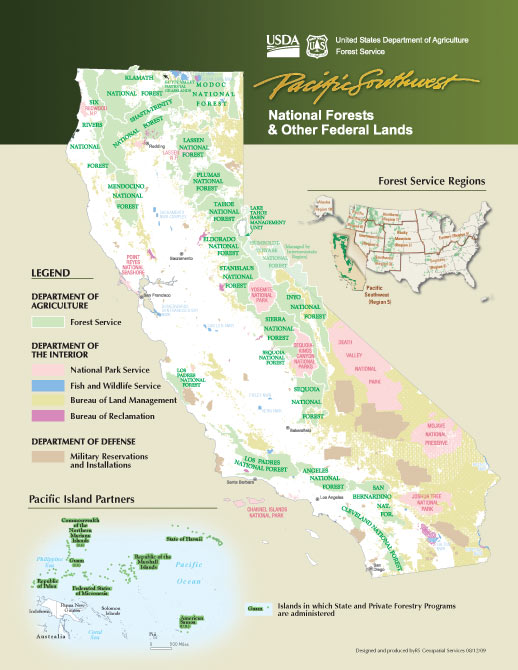
Here's the prompt I used to test: “Can you extract the data from this PDF and turn it into a google sheet?” along with an upload of the PDF.
Here's the PDF I inputted: https://www.fs.usda.gov/Internet/FSE_DOCUMENTS/stelprdb5392278.pdf
Response from ChatGPT: Instant Fail, but Works with Patience
The response from ChatGPT 4o on July 5, 2024 was pretty much an “instant fail”, in the sense that it failed in the first instance:
“The extracted text from the PDF is quite fragmented, making it challenging to directly convert it into a structured Google Sheet. To proceed, I'll parse the text and extract the relevant data to create a more structured format suitable for a spreadsheet.”
But with some back and forth and finessing, I was able to make progress, but it still wasn't there:

I then replied with the specific headings I wanted it to extract, and then it started working a bit more, but still had issues.
So I restarted with a totally new chat and refined prompt:
“Can you extract the data from this PDF and turn it into a google sheet?
These are the headings:
Designated Area as Labeled on Map (excluding parenthesis)
Department
Agency
Fill Color Used on Map
Approximate Latitude and Longitude
Approximate Square Miles
Land Adjacent to North
Land Adjacent to South
Land Adjacent to East
Land Adjacent to West
Description”
But, uhh, no that failed.

I'm getting too bored here. I don't care enough to continue refining this back and forth. With enough revisions you can probably get it working. But I don't have time. Fail.
Note that ChatGPT is updated very often, and you should note the day I used it, and compare to any new evolutions to ChatGPT 4, 4o, 5, 6 or some other future version! (ChatGPT X will be an epic shift like the iPhone X right?)
Pros and Cons to this approach
Pros:
- If you're already using ChatGPT, it's worth a try
- It may work better for you and your PDF
Cons:
- It ultimately failed, after trying for 10-15 min
- Doesn't work
Looking forward: I think they'll fix this in a few updates. Test on your own and see if it works.
Response from ChatGPT “GPTs” Plugins:
Since the vanilla ChatGPT experience was decent but not great, I wanted to try a GPT.
Custom GPTs are just called GPTs. And there's a GPT store. Or you can make your own, by code, or having ChatGPT build it for you. Meta. Kind of confusing, I'll refer to them as “GPT Plugins” here for clarity.
This plugin: https://chatgpt.com/g/g-tsLRv64SN-pdf-data-extraction-to-excel promises to help extract data from a PDF to Excel.

Let's compare it to vanilla ChatGPT to see if it does any better.
So the preview table looks good here:

But I keep getting a printout ouf the Python code it's running, but it's taking too long to generate the CSV. Kind of a waste of time vs dedicated tools, although it does the job after enough iterations.
And note, I have to manually enter the headers to get it to work properly.
I keep getting timeout errors from trying to do multiple tabs or letting sessions expire, which is another frustration. For example, here it's purporting to giving me the CSV:

But I keep getting this error. So now I have to refresh and try a new session:

Pros:
- It works directly in ChatGPT
- Seems a bit more specialized
- Cheap/free as part of your ChatGPT Pro subscription you might already have
- Use built-in ChatGPT OCR for added benefit
Cons:
- The data analysis portion is slow, take time to do
- Not as fast as free dedicated tools
Response from ILovePDF: Success
So immediately after loading up the PDF on ILovePDF's PDF to Excel tool, it worked. Brilliantly, and fast.

Here is the resulting CSV output:

What I learned using this tool is there's a difference between a text table in the PDF and image tables. If there are image tables, then this tool requires premium, as you must OCR the images in the PDF to make it work for a spreadsheet.
It also revealed the differences between a generalist tool and a dedicated tool. It also really varies on the tool you're working with.
Pros:
- Free dedicated tool
- Don't have to enter the headers
- Works fast
Cons:
- Premium features, like OCR, costs more
- Ads showing up on screen
- Unclear if there is a bulk PDF to Excel option
If you want to use this tool in conjunction with a free OCR tool, see our bonus tip on free OCR below.
Prediction: OpenAI will Focus on Solving Important Business Workflows
As others have alluded to, I think AI will be most leveraged in improving and smoothing out important business workflows. Wherever there is a high-valuable, and highly-used business workflow that takes time, is complicated, makes a lot of profit, and some combination of the three is where workflow automation, assisted by AI, will be much more popular.
Many are making fun of the company OpenAI saying that it was promising AGI, but things seem to be slowing down with GPT-5, and people are saying they're just becoming an enterprise SaaS company.
This may be true – they may need to focus on the enterprise for a while, in which case deeper business automation workflows may help things here in this process.
But they may be seeking bigger leaps with more intelligent models that may solve problems like this. So my take is to keep trying with ChatGPT, OpenAI, Anthropic Claude, and other popular LLMs to see how they evolve in 2024 through 2025.
For now it's likely human + dedicated tool + LLM to solve multi-step business workflow issues. To be fair, the more valuable and complicated they are, the more you as an AI orchestrator can prove your value. Take on big AI and workflow automation projects that are ambitious, do things that were impossible before.
Starting with converting a PDF to a spreadsheet. Figure that out, do it reliably, at scale, with a lot of different types of PDFs, and you'll create something very valuable to many professionals in the world of business & organizations.
Bonus tip: How to do free OCR
As a followup, I'll note a few things on free OCR.
If you have an Apple computer on MacOS, there is free OCR built into the system.
Just open up a photo, and press down to copy and paste text.
You can do the same on an iPhone.
For those on Windows, I'm not the expert at testing there – but these guides & resources may help:
Convert via OneNote for free: https://support.microsoft.com/en-us/office/copy-text-from-pictures-and-file-printouts-using-ocr-in-onenote-93a70a2f-ebcd-42dc-9f0b-19b09fd775b4
Genius Scan is an app on iPhone and Android, where you can take photos of PDFs with your phone, and use their OCR tools to email/send it to yourself for access on both Windows and Mac – multi-platform. Here's a guide on using Genius Scan and their text recognition and OCR tools.
Last Updated on July 5, 2024 by Joe